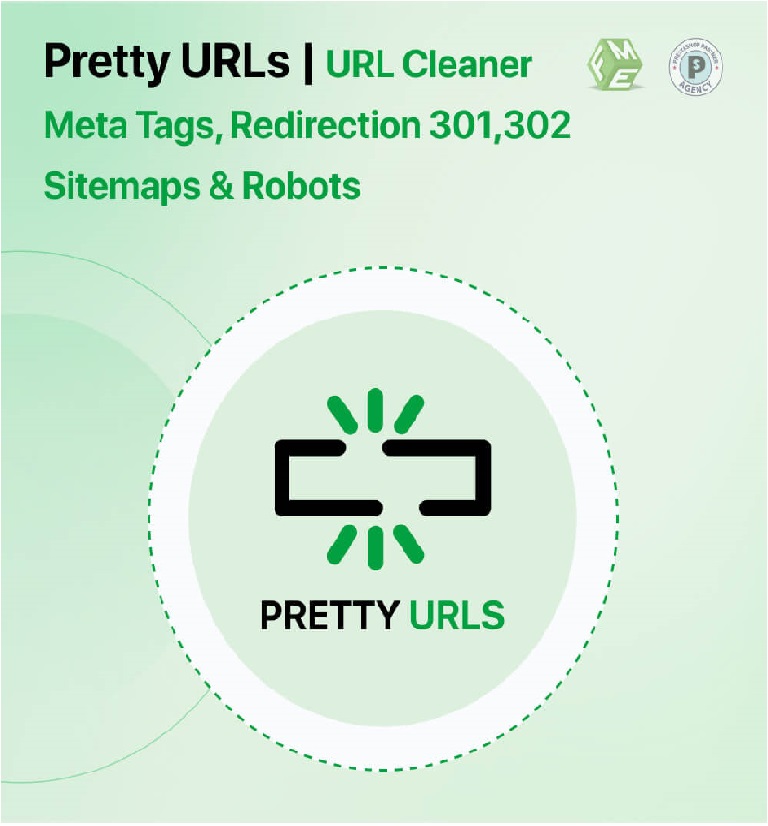Hi there! Working on a PrestaShop store and wondering how to tidy up those long, clunky URLs? Trust me, you’re not alone! Using PrestaShop Pretty URLs can really make a world of difference for your site—both in looks and SEO. It’s not just about making URLs short and sweet. Having well-structured URLs can help your site rank better on search engines and make it easier for your visitors to navigate.
So, let’s dive right in and figure out how to get those beautiful, clean URLs that not only look good but also boost your site’s visibility.
How to Enable PrestaShop Pretty URLs for SEO?
First things first, if you wanna use PrestaShop Pretty URLs, you gotta enable them in your store. But don’t worry—it’s not as complicated as it sounds! Just follow these steps:
- Log in to your PrestaShop Admin Panel.
- Go to Shop Parameters and then select Traffic & SEO.
- Look for the Friendly URL option and turn it ON.
- Clear your cache by going to Advanced Parameters > Performance and hitting the Clear Cache button.
Once you’ve done that, your URLs should look much cleaner. However, if you still see some weird characters or numbers, don’t freak out! You may need to regenerate your .htaccess file to make everything work smoothly.
Why Are Pretty URLs Important for SEO?
Ever wondered why clean URLs are such a big deal for SEO? Well, search engines like Google prefer URLs that are easy to read and understand. They’re more likely to show those pages to users in search results. This is why using the PrestaShop Friendly URLs can significantly improve your site’s ranking.
Plus, cleaner URLs are more clickable. Imagine seeing a URL like www.mystore.com/collection/new-products versus www.mystore.com/index.php?id_category=11&controller=category. Which one would you be more likely to click on? Yep, the first one!
How to Fix PrestaShop Pretty URL Issues?
Sometimes, setting up Pretty URLs doesn’t go as smoothly as we want it to. If your PrestaShop Pretty URL setup isn’t working or you’re getting “404” errors, you might wanna check these common issues:
- Permissions Issue: Make sure your .htaccess file has the right permissions. It needs to be writable.
- URL Conflicts: If you have multiple URLs that look similar, PrestaShop might get confused. Make sure to avoid duplicates.
- Cache Problems: Did you clear your cache after enabling Pretty URLs? If not, do it now!
After checking these things, if you’re still facing problems, it might be a good idea to get a professional to take a quick look. Or, use a third-party module to smooth out these hiccups.
What Does a PrestaShop Friendly URL Look Like?
So, what exactly makes a URL “friendly”? A PrestaShop Friendly URL is short, descriptive, and has no special characters or numbers. For example:
- Non-Friendly URL:
www.yourshop.com/index.php?id_product=45&controller=product - Friendly URL:
www.yourshop.com/summer-dresses
The second URL is more straightforward, isn’t it? It gives both search engines and users a clear idea of what to expect on that page. So, whenever you can, aim for something neat and tidy!
How to Remove IDs from PrestaShop URLs?
One annoying thing about PrestaShop is that it adds random IDs to your URLs, like product or category IDs. But don’t worry! You can remove these easily.
Here’s how:
- Go to your SEO & URL settings.
- Find the option that says “Remove ID from URL” and switch it ON.
- Save your changes, and that’s it!
If you’re still seeing those pesky IDs, you might need to use a module or custom script to get rid of them completely.
Do I Need to Redirect Old URLs to New Pretty URLs?
Absolutely, yes! When you switch to Pretty URLs, it’s essential to set up redirections from your old URLs. This helps you keep all your SEO juice and avoid broken links. Just use 301 redirects to point old URLs to their new, prettier versions.
This way, you won’t lose your traffic or mess up your site’s ranking. PrestaShop offers a built-in redirection feature that you can find under the Traffic & SEO settings. Just add the old and new URLs and select “301 redirect.” Easy-peasy!
Why Are My URLs Not Updating After Changing to Pretty URLs?
If you’ve switched to Pretty URLs but they still don’t look right, there could be a few reasons:
- Cache Not Cleared: Clearing the cache should always be the first step. Go to your performance settings and clear it out.
- Duplicate URLs: If you have two URLs pointing to the same page, PrestaShop might not show the updated one.
- .htaccess Not Updated: Try regenerating your .htaccess file through the admin panel.
Once you’ve tackled these potential issues, your Pretty URLs should start working just fine!
Make Your PrestaShop URLs Pretty & SEO-Friendly!
Switching to PrestaShop Pretty URLs might seem like a small tweak, but it has a massive impact on your store’s performance. Clean URLs are more appealing to users, easier for search engines to understand, and much better for your site’s overall health. So, why not give your store that extra edge?
And remember, if you encounter any roadblocks, there’s always a way to fix them. Just follow the steps mentioned above or use a reliable module to handle it for you.
Ready to beautify your PrestaShop URLs? Go ahead and turn on those Pretty URLs now! Your site (and your customers) will thank you!
Visit the articlestores to read more similar blogs.