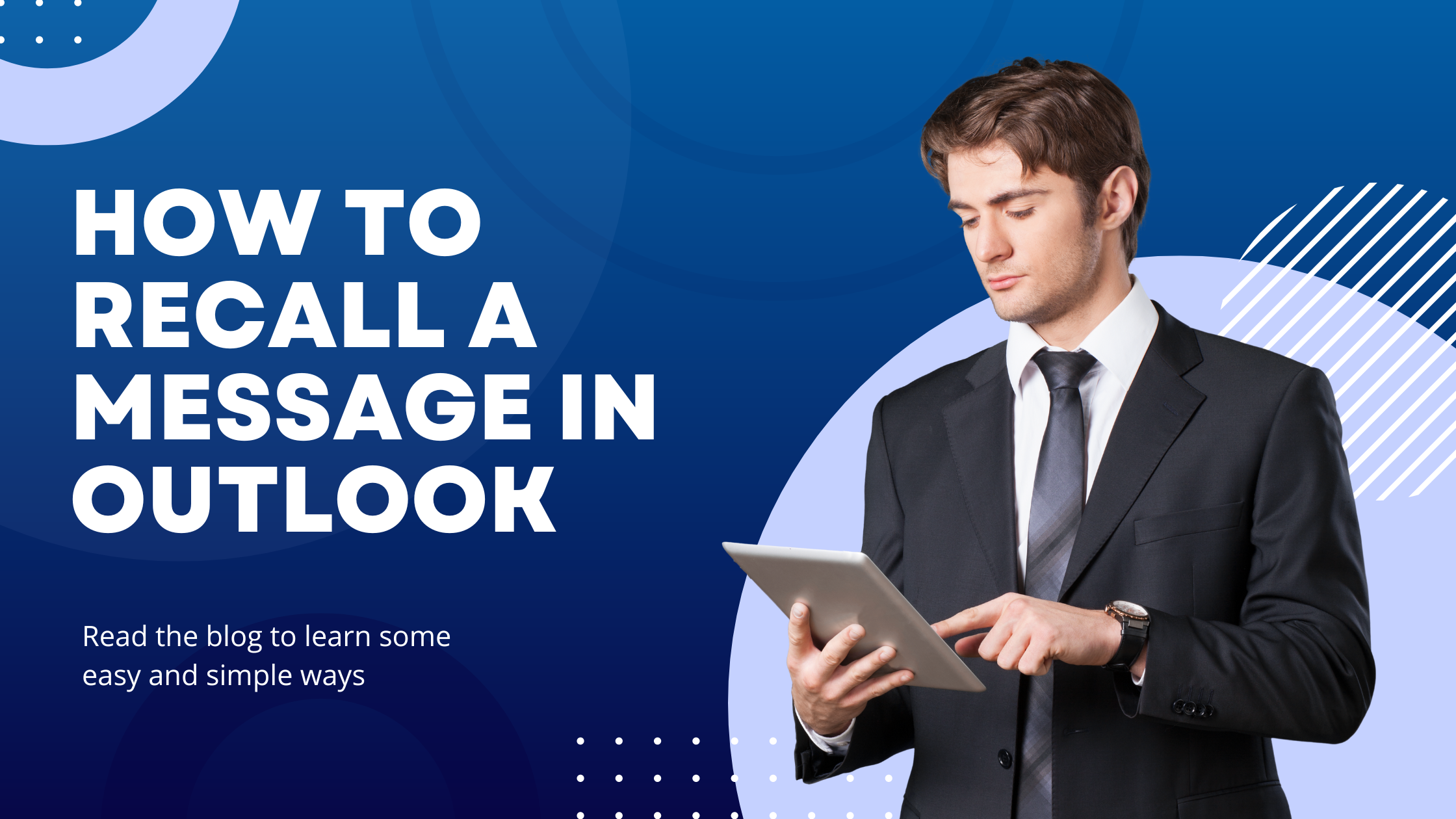Have you sent the wrong email to the person?
You must be regretting what to do next. It might be pretty frustrating to you and you wish to recall it back. Is it possible?
Fortunately, yes, you can, unless the recipient does not open it.
All thanks to Microsoft which offers an incredible feature with Outlook for such an instance that will enable you to recall an email on any device whether Windows or Mac. This is an easy-to-use feature for both devices though it may require to navigate on different menus.
We will walk you through the steps on how to recall a message in Outlook, with this comprehensive guide. So, let’s get into it.
To recall an email in Outlook, you will require a Desktop Outlook client, with the latest version, and open the client and pick “Home” to start the recalling process.
- Launch Outlook and select “Sent items” using the left-side menu to view your sent emails.
- Now double-click to open the email that you want to recall, and your sent email will be opened on your screen. Go to the “Action” drop-down menu in the ribbon bar and click on “Recall” (Or, you can right-click on your email and choose “Actions”, then pick “Recall”)
How to Recall a Message in Outlook in a Classic Desktop Version or Web
- In the “Recall this message window” you have two options to pick from.
- Delete unread copies of this message: When clicked on it, it will delete the email from the recipient’s inbox, if they have not read it yet.
- Move unread copies of this message to the Deleted Items folder: This will move the emails to the recipient’s deleted items folder if they have not read it yet. Also, you can choose the “Checkbox” saying “‘Tell me if recall succeeds or fails for each recipient” to monitor the status of the recall.
- Once you have picked the one from the above, click “Ok” to recall the message in Outlook.
You are done, unless the recipient has not opened your email.
If you are unable to change the default Outlook browser then you can read our latest blog post to get a complete guide.
How to Recall a Message in the Latest Version of Outlook
Also, if you are using the latest version of Outlook, then you can perform your recalling by following the steps. Here is how to recall a message in Outlook
- In the left sidebar of Outlook, pick the “Sent items” folder.
- Double-click on the email, you wish to recall and this will open the email in a different window.
- In the ribbon, at the top of the email window, search for the “Recall message” button and click on it.
- After clicking on “Recall Message” a confirmation dialogue box will appear. Choose “Ok” to move further with the recalling process.
- Once the recalling procedure, you will receive a “Message Recall Report” in your inbox. Open the report and click the link provided to view the recall status whether it has succeeded, is pending, or has failed.
Using this method you can easily manage your sent emails having errors in Outlook quickly and effectively.
Mind it, sometimes the recipient may get notified of that.